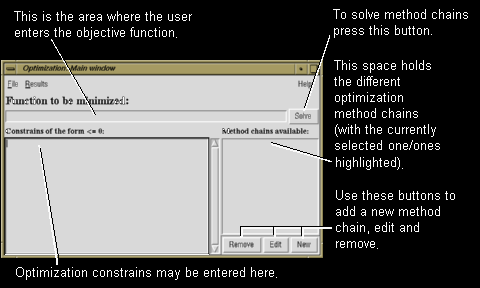
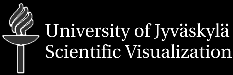
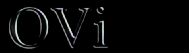
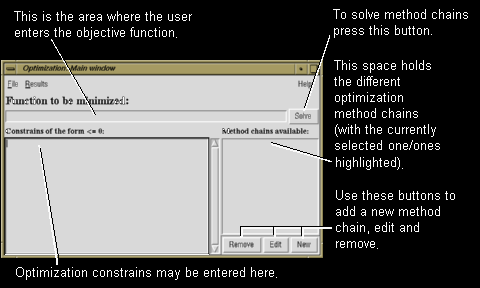
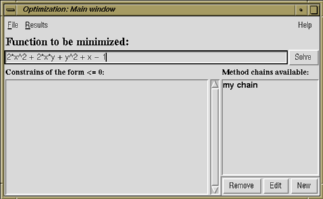
For more information about the syntax and the operation of the input,
you can see the section Mathematical Expressions.
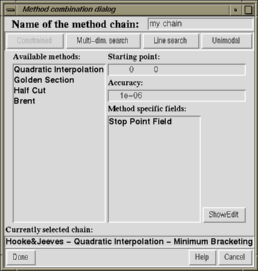
The name of the combination should be entered into the first field on the top of the window. The name isn't compulsory, but it helps you to identify different solution processes.
The different levels of optimization (unimodal, line search, multi dimensional search and constrained) can be chosen by pressing one of the four push buttons on the top of the window (below the name field). After the selection of the level, the leftmost listbox reflects the methods in concern. To select (or unselect) a method in the list just press the left mouse button. If the selected method needs some special initial values, they will show up in the rightmost listbox. The chain of the optimization algorithms must be completely specified in order to be able to proceed. For more information about the optimization algorithms, see the section Optimization Methods.
The starting point and epsilon (final accuracy tolerance) must be entered into the two fields on the right.
When you are satisfied with the method combination, press done.
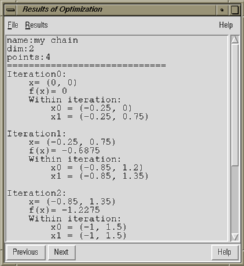
The optimization combinations specified by the user can be browsed by
pressing the Previous and the Next buttons on the window.
From the Results menu entry you can select which information on
a single iteration to be shown in the Statistic window.
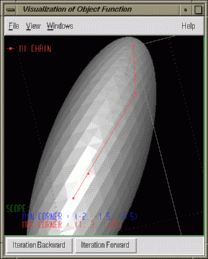
The objective function can be viewed in different ways and it can be rotated and translated by the mouse movements. For additional information about the Visual Window menus and viewing the graph see Visualization.