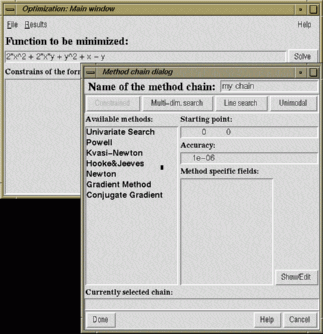
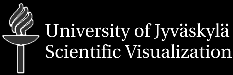
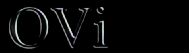
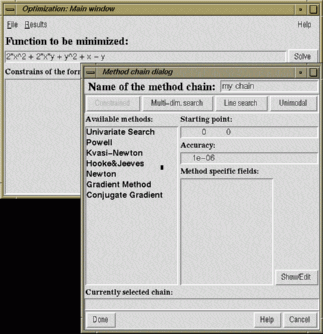
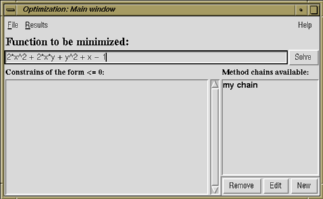
- Open...
- Opens previously saved optimization data.
- Save...
- Saves the current optimization data to file.
- Save...
- Saves the current optimization data to a file with a new name.
- Quit...
- Quits the application.
- Statistic...
- Opens a window that shows the statistics of the optimization.
- Graphical Display...
- Opens a window that displays the optimization results in graphics.
- User enters the objective function to be minimized into this field. The function can be entered either with or without the name of the function and equal (=) sign. For example: You would enter the function 3*x^3+2*x^2+x as 3*x^3+2*x^2+x. For more information on the subject see Mathematical Expressions
- This is where you enter the constraints of the objective function.
- Lists the currently available chains of methods to optimize with. The name displayed on the Listbox is the name given for the combination in the Method Chain Dialog.
- After creating a new method chain or editing one, press Solve to update the results.
- Insert a new optimization chain by using this button. A new window will be launched, called Method Chain Dialog. More about this in Method Chain Dialog help.
- Pushing this button enables you to edit the optimization chain which is highlighted in the Method chains available list. A new window will be launched, called Method Chain Dialog, where you will do the editing. More about this in Method Chain Dialog help.
- You can remove the highlighted method chain in the Method chains available list by pushing this button. Be aware that this action is permanent, i.e. this action can not be undone!
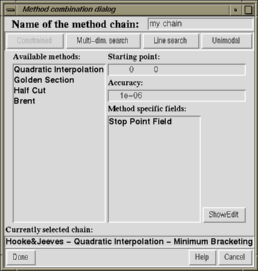
- You enter the name of the chain you are defining into this field. The name is not compulsory but it is recommended since this way you can keep track of the method chains you have defined.
- Defines the starting point value for the optimization. It is the numeric point where the optimization starts from. This value must be entered.
- This value is the epsilon value of the optimization. The lower the value is, the more accurate the result is. This value must be entered.
- This field lists the available optimization methods for the currently selected optimization level. The content of this field changes accordingly when you press one of the four buttons that select the optimization level. Select the optimization method you wish to use on this optimization level.
- There are data fields that are method dependent. These fields will show up in Method specific fields list when you select a method from the list that requires specific parameters. To find out more about this, please see the Optimization Methods help.
- Press this button when you are done defining the combination.
- Pressing this button cancels the process of the Method Chain Dialog. All the data defined in the window will be discarded and no method chain will be created.
- Displays the help about the Mathod Chain Dialog.
- This area displays the currently selected chain of the optimization methods.
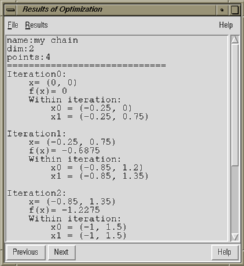
The optimization combinations specified by the user can be browsed by pressing the Previous and the Next buttons on the window. From the Results menu entry you can select which information on a single iteration to be shown in the Statistic window (see the list below). All information is not available for all method chains.